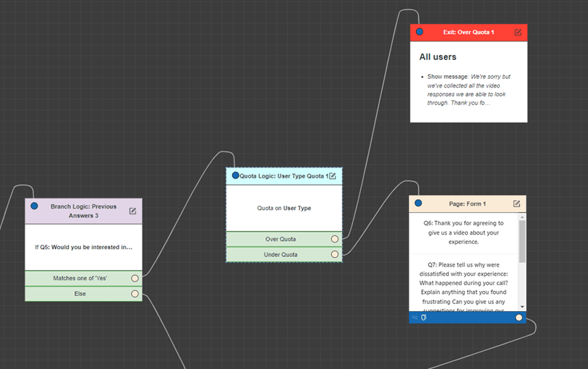Using User-Type Quotas in SurveyMR 2.0
Adding a quota allows you to add a limit to the number of responses to a particular question in your survey.
Quotas can be based on a previous answer a user has given, the data held in one of their user fields , or, in this case, whether they are an external or an internal participant.
How to add a quota node
To add a quota node, first drag in a ‘User Type Quota’ node from the quota logic menu and drop this on the canvas before the question you want to limit responses to.
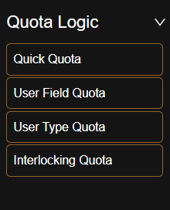
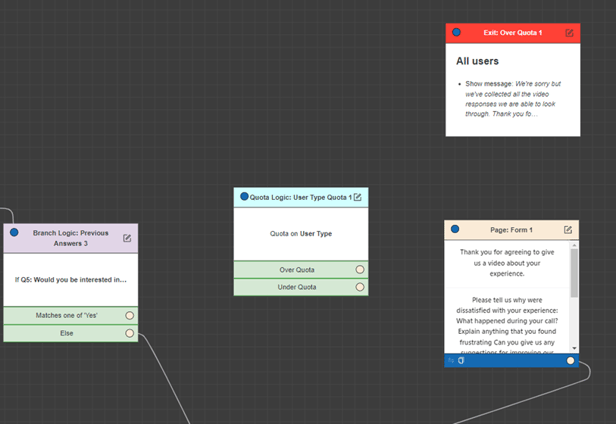
Important note
- Quotas need to be added when your survey is in upcoming and cannot be added to a live survey.
Setting the quota
Click the edit icon in the corner of the quota logic box to set the quotas that you want. You will need to add a figure for both internal and external participants – if you don’t want to limit one group then just set the quota higher than the number of responses you might reasonably expect your survey to achieve – for example if you are sending the survey out to 5,000 participants you could set the un-required quota to 10,000.
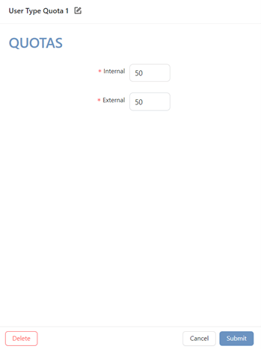
Once your quotas are set, you can then link the out ports of your quota logic box to the appropriate exit or follow-on question/s.
Important note
Quotas can be adjusted once your survey is live should you need to increase or decrease the number.