How to set up new widgets
A guide to the options available when setting up different widget types.
To add a new widget to either the homepage or login page, simply click on the drop-down box in the position you want to add your widget and then select the type of widget you would like to add:
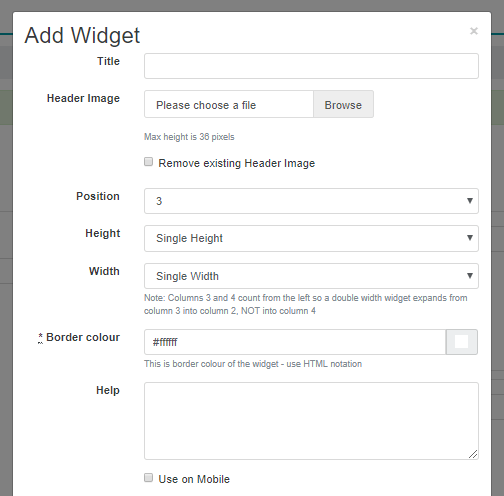
Each widget type does have its own specific set up requirements but the following are standard across all widgets:
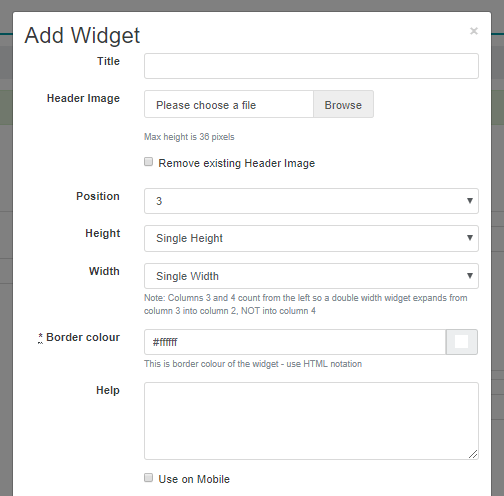
- Title - text that you want to show in the widget header (if not using an image)
- Header image - the image being used for the header
- Position - where the widget is on the page
- Height/width - either single or double
- Border colour - the colour of the widget border if borders on widgets are switched on at site level (if widget borders are switched off no colour will show regardless of what colour is added here)
- Help - any help text to show
- Use on mobile - only available for widget types that are available on the mobile homepage
Admin rights can also be set over all widgets to allow specific users rights to edit that widget. The majority of widgets can also be targeted at specific projects/consumer groups.
Front page, image and carousel widgets
For these three types of widgets you have the additional step of browsing and selecting the image to use from theme images (you need to make sure your image is uploaded to theme images before setting up your widget):

You can also then link these images to a specific activity or external URL. If you want it to link to a specific activity, use the 'search for link' option, or alternatively paste the link into the text bar:

The image you use in these widgets needs to meet the widget size requirements.
My activity widget
For this widget you are able to control which activity types are shown in the widget on the homepage. For example, if you have a latest polls widget you might not want polls to show in the 'My Activity' widget. You simply just tick the activity types you don't want to show:
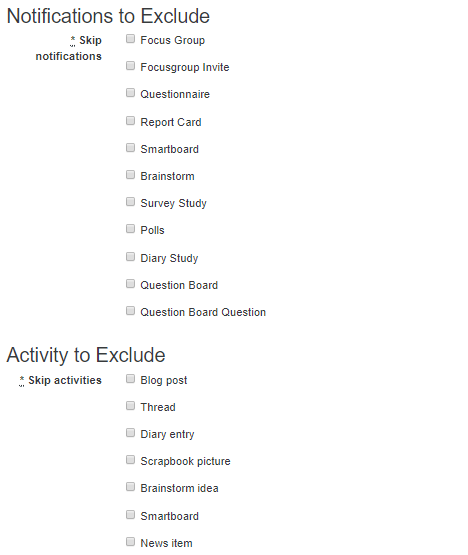
You can also set the number of activities you want to show in the widget using the rows and columns options:

Forum, blog, poll and news widgets
These type of widgets allow you to control how many of the latest activities are shown in the widget:

Selected forums widget
This widget type allows you to show threads from specified forum topics in the widgets:

If you add new forum topics you will also need to edit this widget so that the topics show on the homepage.
Twitter widget
You need to add the Twitter handle for the account you want to be displayed on the homepage into the widget settings:

Active members widget
For this widget type, you need to select who you want to appear in the last logged in section (e.g. admins, consumers, clients):

News feed widget
For this widget type, you just need to select whether you want a preview of the content to show on the homepage:

Formatted text widget
Enter the text you want to show in the widget:
