How to manage theme images
Theme images can be displayed on the homepage, project pages or shown across the platform
Any images shown in widgets on the homepage, or icons that are shown across the site (e.g. logos) need to be added to the site 'Theme Images' before they can be used. Each project has its own theme images.
The site also has a bank of standard theme images which on occasion need to be overwritten (e.g. sign out/messaging logo) - your FlexMR project manager will be able to help updating these.
Themed images can be accessed via: Back Room > Look and Feel >Theme Images

To add an image to theme images, simply click on 'Add Image to Theme' and then browse to your file; if you are replacing an existing site logo or icon you need to replace the existing image:
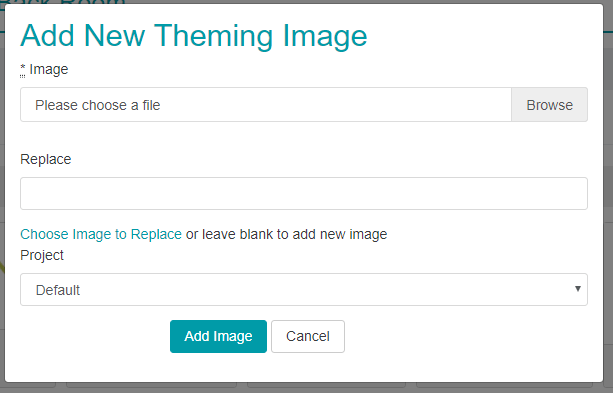
NB: do this with care!
From the theme image page, you can also download any of the extra images you have added should you need to.
If you no longer need an image (e.g. if it was linked to a specific widget), it is good idea to delete it so that you don't have too many images saved here.