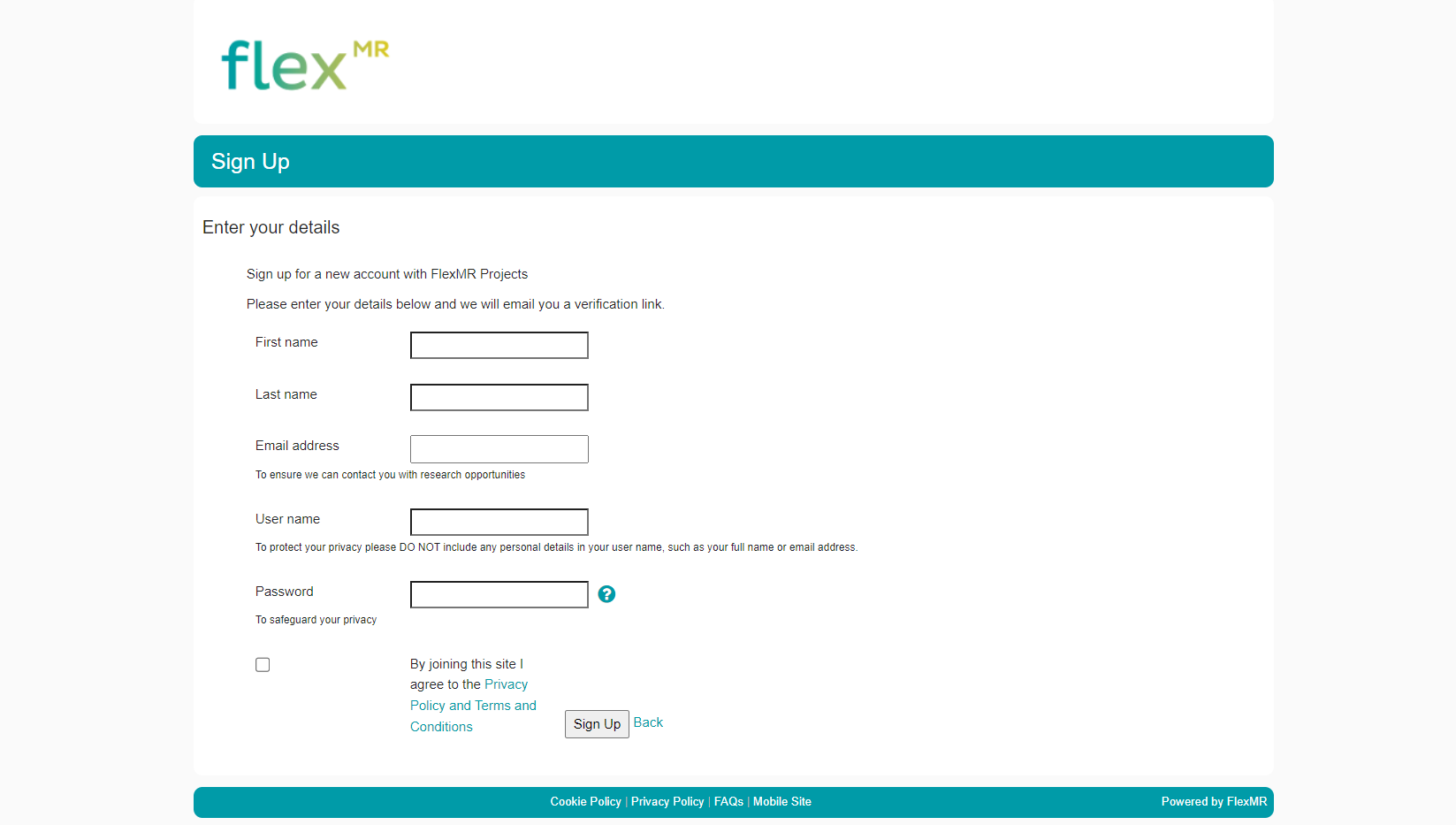You can use 'promote account' to recruit new members to the InsightHub
‘Promote Account’ is an option which allows non-members / external respondents to sign up to the panel/community at the end of the survey.
The promote account feature only applies to end actions for external users. For example, participants whom you have sent an ‘open link’ to or whose details have been uploaded to the survey via a csv list of external respondents. Please see our section on How to set up a SurveyMR 2.0 for non-members for more information.
How to set up promote account in a SurveyMR 2.0
1. Click into your survey ‘build’ tab
2. On your ‘completion’ exit node, ensure to select ‘advanced options’ then the option ‘users without accounts’
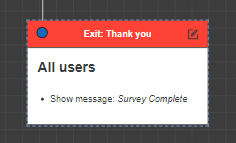
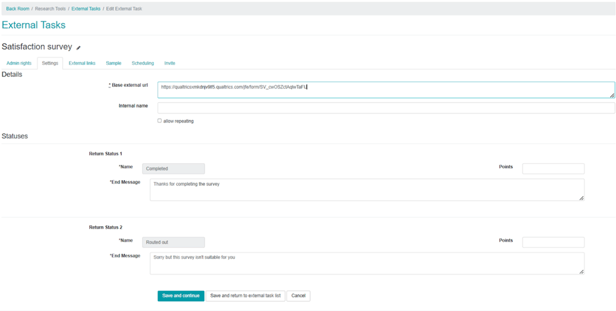
3. From the list, select ‘promote account’. Once selected, you will be presented with a list of the current projects and consumer groups within each project. Here, you need to select the project(s) that the respondents should automatically join upon signing up:
In the promote account consumer groups list, it is important to select the overall consumer group for the project you want the respondents to join as well as selecting any specific sub consumer group/groups.
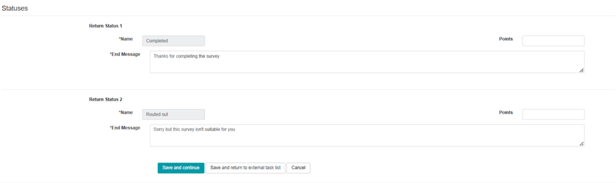
4. As well as ticking promote account, you can also tick ‘show message’ at the same time. This way, respondents will first see the message you set, then be re-directed to the sign-up page automatically following a short count-down.
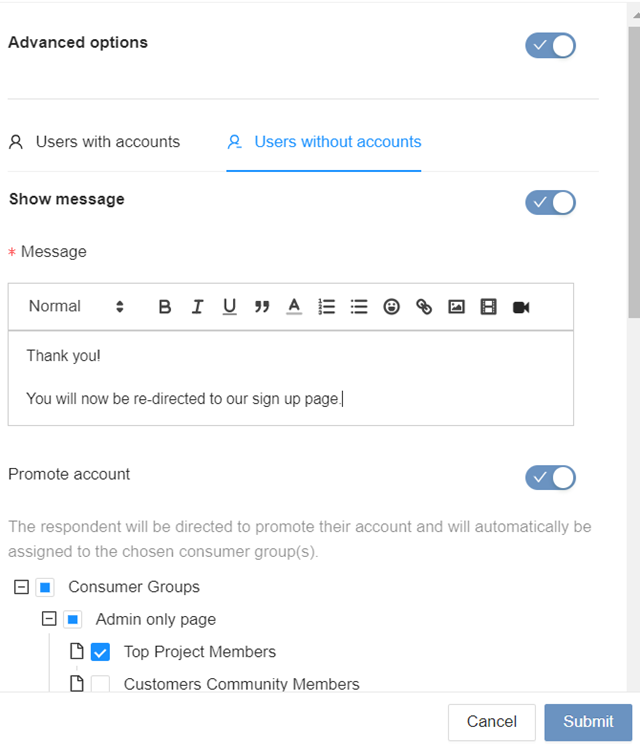
The respondents who reach this exit point will then be taken to the registration page for your InsightHub, where they can register by inputting their name, email address, and choosing a screenname and password. A verification email is generated, and after clicking the link in this, your new member will be able to login.