How to set up a TaskMR task
As repeating tasks, TaskMR offers detailed options on frequency & repetition.
To add a new TaskMR task click on the 'Add Task' button on the right of the main TaskMR page, give your task a title, select the TaskMR type, the occurrence (how many times you want people to be able to complete the task - one-off, each day, each week, each month, continually), add an introduction (which will show to users) and then add any admin rights as needed.
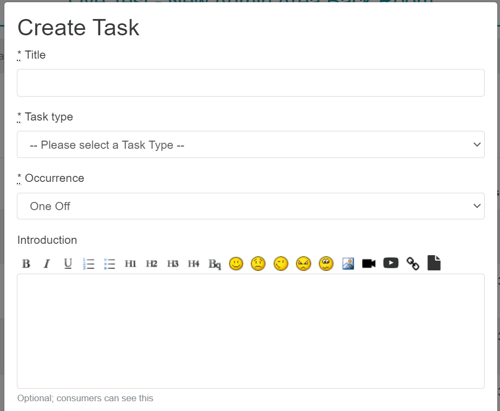
The next step is to add the other key settings to the task, including:
- Whether you want users to be able to comment on their completed tasks (yes), whether you want moderators to be able to comment on completed tasks (moderator comments) or whether you want the comments turned off totally (no)
- Photos and/or videos upload for the task
- Consumer visible - whether you want users to be able to view and read completed entries from others (i.e. a public task)
- Consumer editable - whether you want users to be able to edit the task once they have completed it
- Completion target - how many times they need to complete the task for it to record as being completed on the participant page (only really necessary when the task can be completed more than once)
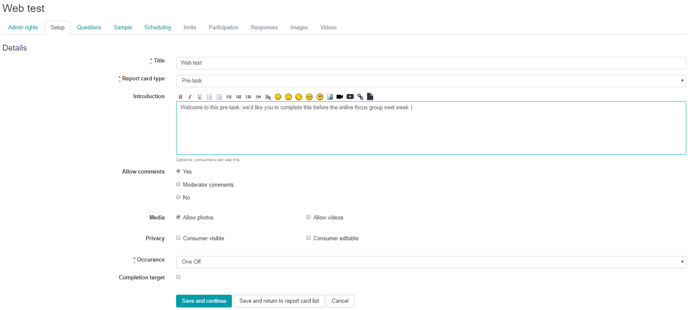
Add questions
You then need to add your questions to your TaskMR task.
Preview
To preview what your task will look like before it goes live, go to the upcoming TaskMR tab, find your task, then click on the screen icon as in the screenshot below:
Sample
When setting the report card, on the 'Sample' tab, you can either select from a list of existing consumer groups, or create a new consumer group:
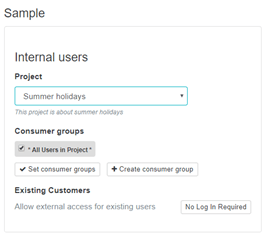
If you opt to create a new consumer group on this page, you will get a pop-up which contains a mini select sample page. You can then follow the exact same process to create your new group as you would on the main select sample page.
Scheduling
Then you need to confirm when you want your task to run:
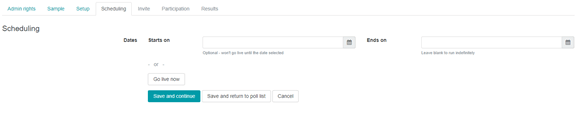
Invite
Once your study and first tasks are live you can then send out the invites to it.