What is TextMR?
TextMR brings analysis of text-based questions into the Insighthub, allowing you to compile your text responses and quickly code these for theme, sentiments and netcodes.
How do I access TextMR?
Go to Back Room > ‘Analysis tools’ > TextMR
If you don’t have access to this yet, you will need to request delegations via the support@flexmr.net email address.
Creating a TextMR analysis
To add a new analysis set, click 'Add Text Analysis' and you will be presented with the below;
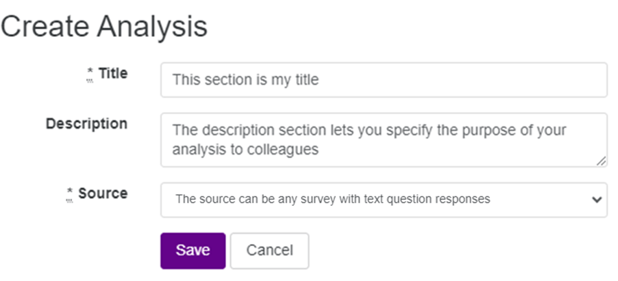
Once you have chosen your title, description (optional) and source, click save.
In this example, we will focus on a survey as our chosen source.
Selecting your source
With your analysis created you now need to select the question that you would like to analyse from your chosen survey. TextMR will only recognise text-based questions to make this a little easier and you can select your question from the dropdown menu in the ‘sources’ tab as shown below and select ‘add source’.
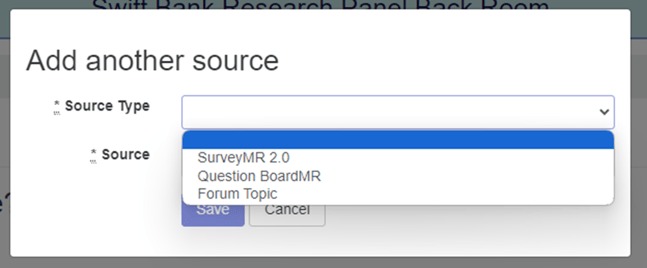
*A note on source selection – either live or closed Surveys, Forums and QuestionBoards can be analysed within TextMR.
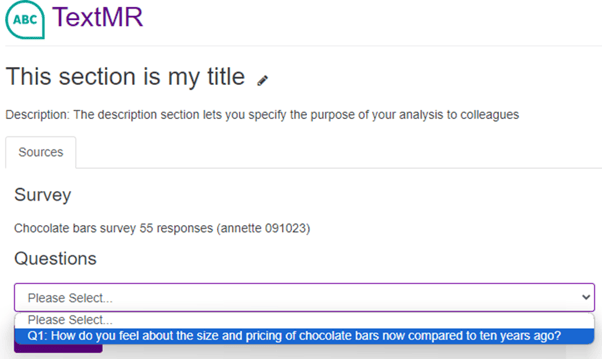
You can also remove a source from an analysis

Coding your responses
Once you have selected your source and saved, the ‘Responses’ tab will be generated automatically and all responses will be listed. You then have the option to exclude any specific verbatims within TextMR if you don't want them to be coded (e.g., they contain PII). You can then code these responses by selecting the ‘Code responses’ which will begin the analysis process.
*For surveys with a large number of responses it may take a few moments for these to appear.
Accessing your analysis
Once your responses have been coded, in addition to a ‘Summary’ and ‘Dashboard’ tab, you will gain 3 forms of analysis within your response tab which are listed below;
Theme
The theme of the response is a compressed version of the users’ response and begins the process of grouping responses together based on common themes.
Netcode
Netcode further categorises your responses into broad categories based upon the way in which the user has responded.
Sentiment
Positive, negative and neutral sentiment tags are added to signify the general sentiment of the users’ responses.
In the responses tab you can filter based on any of these codes within the search bar shown below;

Summary tab
Once your responses are coded you will gain a summary tab which will neatly summarise the common themes and feelings from the cumulation of responses in your survey question. The length and detail of the summary will differ based upon the number of responses and the level or differentiation in user responses. As an example, the below is a screenshot of a summary of 50 responses to the question ‘How do you feel about the size and pricing of chocolate bars now compared to ten years ago?’
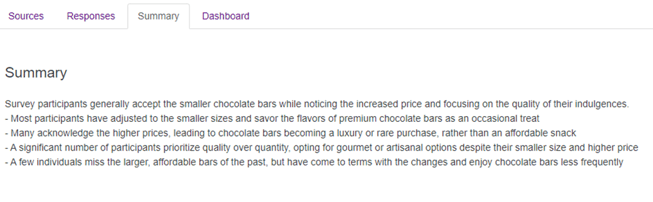
Deleting an Analysis
Each TextMR analysis will have a drop-down ‘actions’ button. This is where you will find the option to delete an analysis.
*An alert will appear when attempting to delete data linked to an ActivateMR board, in case you require the data to remain.
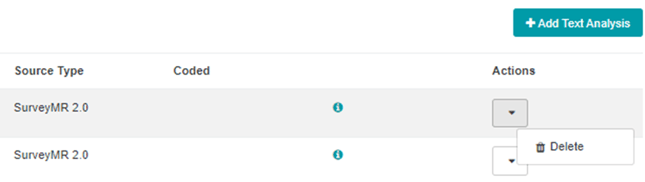
Once your responses have been coded, you can return to the sources tab to add additional sources, and send the new source(s) for coding.
*Any new data is coded using the existing codes. If you wish to generate and analyse by new codes, you can create a new analysis in order to do this.
Dashboard
The dashboard moves the analysis from text based to quantifiable data and presents visual interpretations in the form of tables. These tables consist of;
Themes
As well as compiling the common themes, this table also gives you a percentage of users whose responses contained this theme.
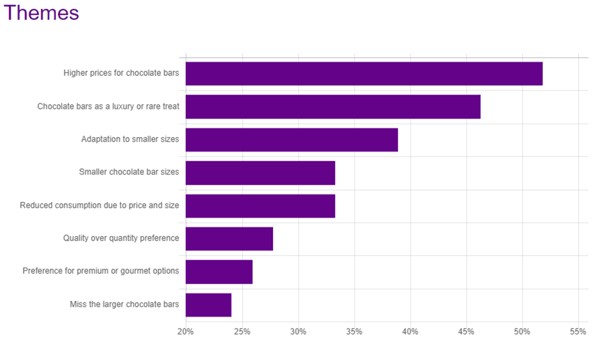
Sentiments
Positive, negative and neutral sentiments are displayed in a simple and clear pie chart to give you the general sentiments at a glance;
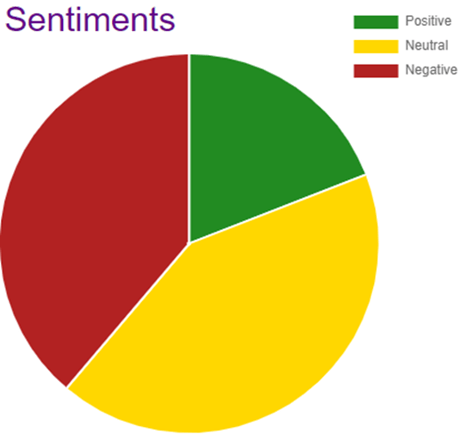
Netcodes
A simplified view of netcodes is displayed in a bar chart and gives you information on the common codes as well as the percentage of responses these are present in.
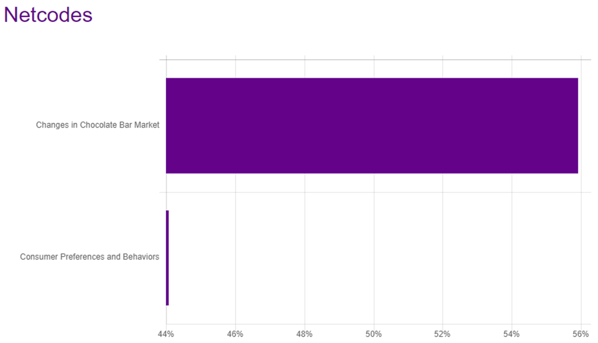
Downloading your analysis
Whilst TextMR is designed to analyse your results in the insighthub we understand that you may want to download these results and use these externally. To generate a download of your analysis you will need first to return to the list of analyses and select the actions dropdown, within which you will find the ‘Download xlsx’ option which will generate your download.
