What are user fields?
User fields contain information about participants such as gender, age, employment status
Generally, the majority of user fields are populated by admins, although there is the option for participants to populate user fields about themselves through their public profile.
User fields can be set up to show to admins, observers and/or other participants.
User fields can be shown in various places in the InsightHub:
-
Participant public profiles
-
Tool hover overs
-
Tool CSV downloads
-
Consumer group list exports
All user fields are controlled via Back Room > Database > Add & edit user fields. From this page you will see, the current user fields set up and have the option to add additional user fields depending on your database requirements (see below):
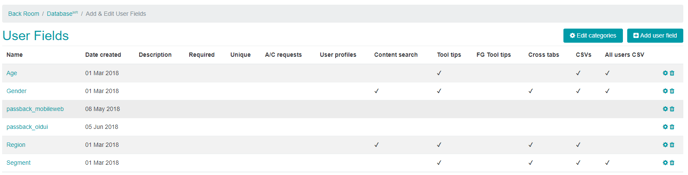
User field categories
All the user fields that you create on the platform can be categorised to allow for easy searching on the select sample page. The platform has standard categories:
-
Demographics
-
Communications
-
Segment
-
Contact details
-
Other
You are also able to add and change additional categories through clicking 'edit categories' from the main user field page.
Getting information into your user fields
As an admin you can add data to your user fields in several different ways:
-
Via a data append
Participants can also edit their the user fields which are set to be on their public profile as and when they want by clicking on their profile picture (they can only edit the fields where ‘Include on User profile’ was selected).