How to view and analyse your TextMR results
Once your responses have been coded in TextMR, in addition to a ‘Summary’ and ‘Dashboard’ tab, you will gain 3 forms of analysis within your response tab which are listed below;
- Theme
The theme of the response is fairly obvious but is a compressed version of the users response and begins the process of grouping responses together based on common themes. - Netcode
Netcode further categorises your responses into broad categories based upon the way in which the user has responded. - Sentiment
Positive, negative and neutral sentiment tags are added to signify the general sentiment of the users responses.
In the responses tab you are able to filter based upon any of these codes with the search bar shown below;

You can also sort your responses using the arrows as shown:
![]()
Summary tab
Once your responses are coded you will gain a summary tab which will neatly summarise the common themes and feelings from the cumulation of responses in your survey question. The length and detail of the summary will differ based upon the number of responses and the level or differentiation in user responses. As an example, the below is a screenshot of a summary of 50 responses to the question ‘How do you feel about the size and pricing of chocolate bars now compared to ten years ago?’
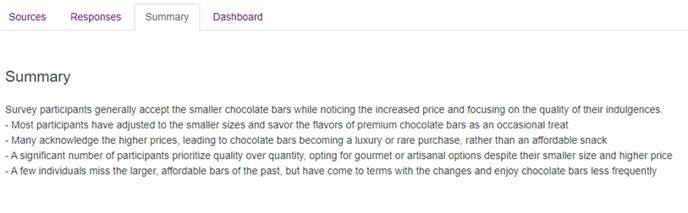 Dashboard
Dashboard
The dashboard moves the analysis from text based and present visual interpretations of your data in the form of tables. These tables consist of;
Themes
As well as compiling the common themes, this table also gives you a percentage of users whose responses contained this theme.

Sentiments
Positive, negative and neutral sentiments are displayed in a simple and clear pie chart to give you the general sentiments at a glance;

Netcodes
A simplified view of netcodes is displayed in a bar chart and gives you information on the common codes as well as the percentage of responses these are present in.
Downloading your analysis
Whilst TextMR is designed to analyse your results in the InsightHub, we understand that you may want to download these results and use these externally. To generate a download of your analysis you will first need to return to the list of analyses on the main TextMR page. Then, select the dropdown option under the Actions column, within which you will find the ‘Download XLSX’ option which will generate your download.
The XLSX-type download will contain columns with the following headers:
- Source type (Tool type, for example, SurveyMR 2.0)
- Source (Name of activity)
- Question
- User answer ID
- Response
- Theme
- Netcode
- Sentiment
- User ID
- Screenname
- Columns for any InsightHub user fields which are ticked to ‘show in CSV’s
