How to add users through a single user upload
Add a single new user to InsightHub, including research participants, admins and observers
Watch this short, two minute video for a quick walkthrough on how to add a single, new user to InsightHub. Written steps and screenshots follow below.
This is great for adding colleagues as admins over particular activities, stakeholders in the form of observers to the platform, creating test consumer accounts for you or to create consumer accounts for extra participants.
To do this, go to Back Room > Database > Database Module > Add a User
From the 'Create User' page (shown below), complete the following:
- Set a role (client or consumer)
- Enter the following details
- Title e.g. Mr/Mrs/Miss/Ms
- First name
- Middle name
- Last name
- Screen name (non-essential - this is the name by which the user will be referred to in the system and what other users will see)
- Password (non-essential)
- Complete any other User Fields as necessary
- Click ‘Create new user'
The email address field and at least one name field are compulsory (e.g. you cannot create a user who has no name field).
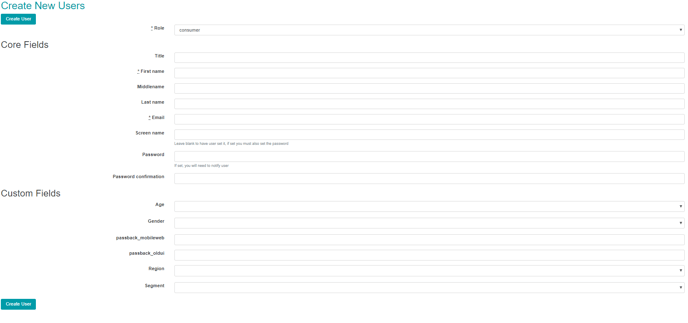
Please note: If you have not completed the ‘Screen name’ and ‘Password’ sections of this new user page, when you create this the users' account, the new account email will automatically be sent to the user including a link for them to set these aspects up (the template of this email should have been set up for you – if in doubt ask your FlexMR project manager).
If you do complete ‘Screen name’ and ‘Password’ sections, the user will not receive an email from the site and you will need to send them their log-in details separately.