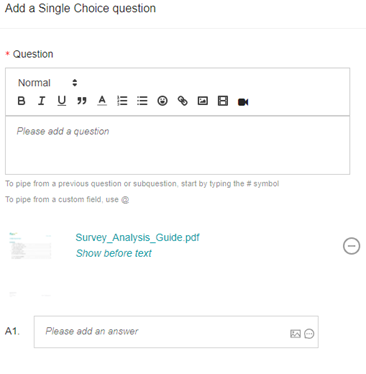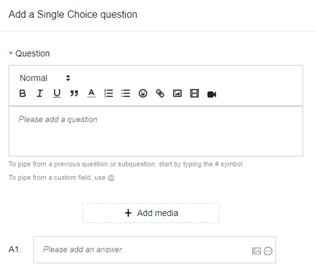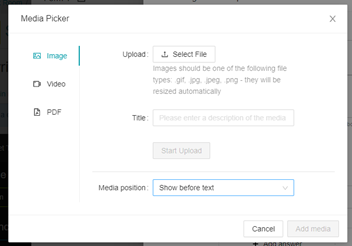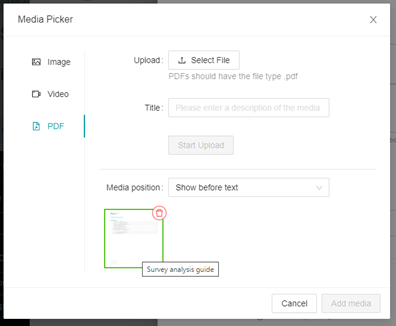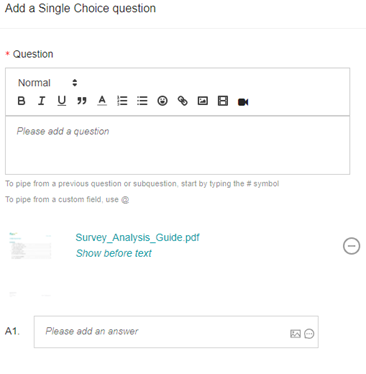Showing PDF files in SurveyMR 2.0
You can add PDF files to a question in SurveyMR 2.0 by following these steps:
- Access the Back Room > Research Tools > SurveyMR 2.0
- Select your survey from the ‘upcoming’ tab or click ‘Add Survey 2.0’ in the top right corner, to create a new survey
- In the surveys' build tab, add a new question by first clicking and dragging the 'form' box from the left of the page onto the canvas or edit an existing form by clicking on the edit icon in the top right corner of the form
- Add your question (or choose your question to edit) Good to know: You can add media to any question type in SurveyMR 2.0
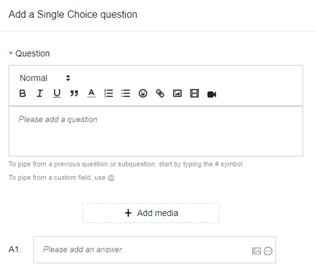
- To add a PDF, click ‘Add media’ and a new window will appear titled “Media picker”.
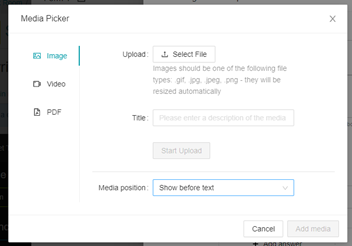
- Select ‘PDF’ from the options down the left of this window.
- Click ‘Select file’ to upload a PDF from your device. Once you have selected your file, you can give it a title and click ‘Start upload’.
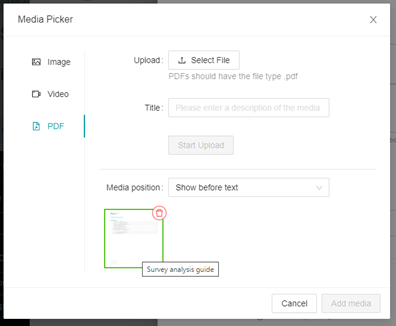
- Select your PDF file which will now show at the bottom of the window – you will see a green border appear around it. The final option is setting the PDF file to show before (above) or after (below) your question text which you can choose using the drop-down menu titled ‘Media position’.
- Click ‘Add media’ and your PDF file will now show as part of the question.