How to share an analysis from NumbersMR
When you are in the NumbersMR admin page in the Back Room: Back Room > Analytics Tools > NumbersMR, you can use the ‘Actions’ button to configure sharing the results via an open link.
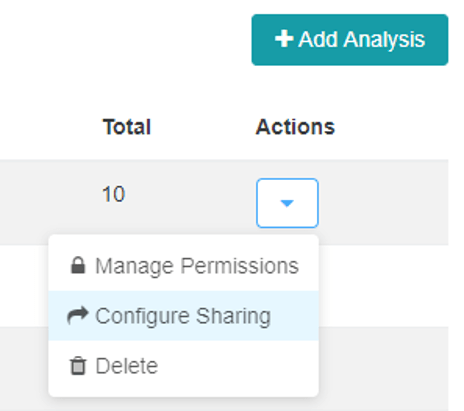
By selecting the ‘configure sharing’ option you can then switch on/off the link via the slider in the left of the pop-up box:
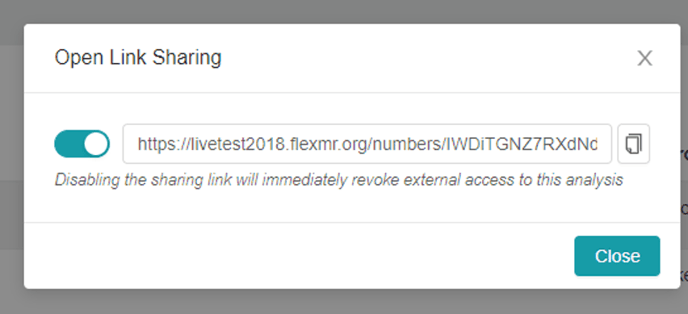
You can copy this link and send it to anyone you wish so they can view the results of your analysis. The recipients do not need to have accounts in the site to view the NumbersMR results. If the results are viewed via the sharing link, changes to the overall analysis cannot be made but any changes from the admin of the analysis will be seen. Row and column % view per table can be amended by the viewer of the sharing link if they wish to view those aspects of the tables.
You can also activate/deactivate the sharing link for an analysis set when you are in the analysis – the ‘Share’ button is located in the right-hand side of the page above the table/chart switch and copy table functions:
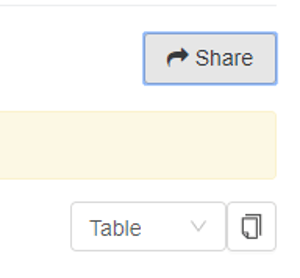
When the sharing link is activated on an analysis set you will see a yellow banner at the top of the page that says ‘Open link sharing is enabled’. If you deactivate the link and someone clicks into the sharing link, they will receive the following message:
