How to set up a Quick Poll question
Quick polls can be set up in a matter of minutes for instant responses from platform members.
Update: Quick Polls can be accessed via: Back Room > Community Tools > Quick Polls
This three minute video from the FlexMR Client Support Desk team walks through the process of setting up a new quick poll question. Alternatively a written explanation, including screenshots, continues underneath.
To set up a new Quick Poll, click on 'Add Quick Poll' from the Quick Poll main page:
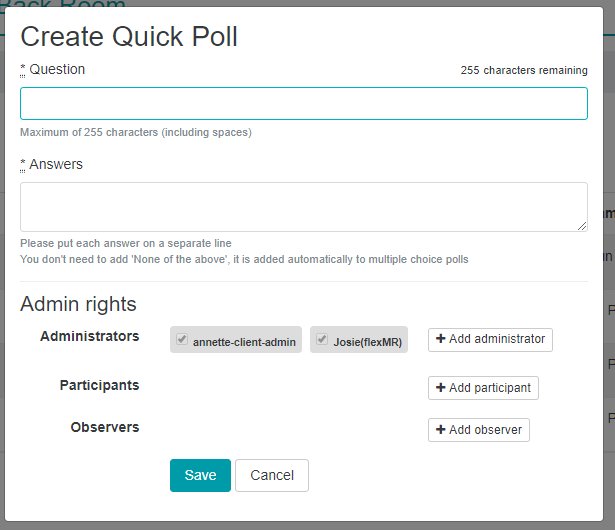
Create the Quick Poll
Set your question (up to a maximum of 255 characters including spaces) and answer options (one answer option per line). If you are wanting the quick poll to be a multiple choice poll you don't need to include a 'None of these' option as this will be added automatically.
Add any admin rights you want on the poll at this stage as well.
Sample
When setting the Quick Poll up, on the 'Sample' tab, you can either select from a list of existing consumer groups, or create a new consumer group:

If you opt to create a new consumer group on this page, you will get a pop-up which contains a mini select sample page. You can then follow the exact same process to create your new group as you would on the main select sample page.
The sample tab also allows you to select whether to generate an open link for your poll (note that this is only available when open link polls are activated on the InsightHub)
Setup
The next stage is to complete the set up around the Quick Poll question:

Here you choose whether you want the poll to be multiple choice, and if you have ForumMR as part of your platform package, to link to a forum category (forum topic) and forum thread. Within the setup tab you can select whether to show the platform branding for external Quick Polls as well as the completion actions for the poll.
Scheduling
Then you need to specify when you want your Quick Poll to run:

Invite
Once your poll is live you can then send out the invites to it.