How to use reward points
Each time a user completes a task, they'll earn reward points which can be controlled on a per tool basis.
Users’ personal pages show the amount of points accumulated by them, and also the amount accumulated by all members in total for the current month. Both of these figures are reset to zero at the start of each calendar month but the platform records the total number of points a user earns historically.
User points via the personal page can be accessed on both desktop and mobile. The points figures will look something like this:
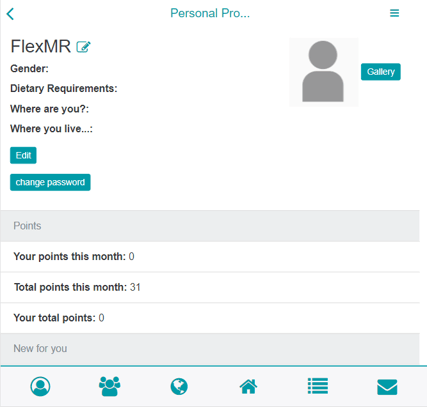
The reward points a user has earnt can be used for monthly/quarterly/annual random prize draws.
Setting rewards points
The amount of reward points given on task completion are controlled via Back Room > Panel & Community Settings > Points Settings:
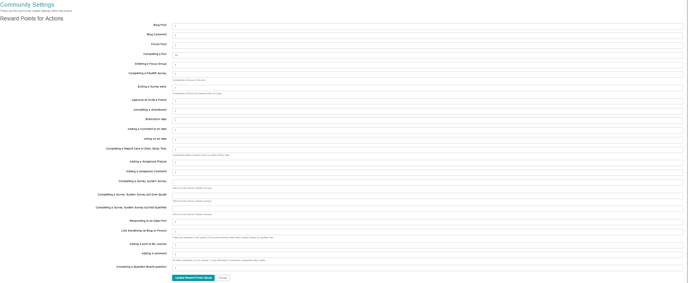
All research tools are shown but you only need to set points for the tools you have activated on the platform. If you later activate other tools, you need to make sure that you add points for these additional tools.
If you update points, it will affect the points earned going forwards (it will not retrospectively award/deduct points from previous completed activities).
Should you need to re-name the term used for points this can be done via Back Room > Panel & Community Settings > Community Settings and changing the reward points unit:

Viewing and/or downloading reward point totals
If you want to see how many reward points users have earnt, you can:
1. Via Back Room > Panel & Community Settings > List Reward Points:
From here you can see the users and the number of points earnt in a list or download a CSV file showing the number of points they have earnt. The download shows monthly totals and only displays the month at the start of the next month (i.e. the points earnt in March are only added on April 1st):
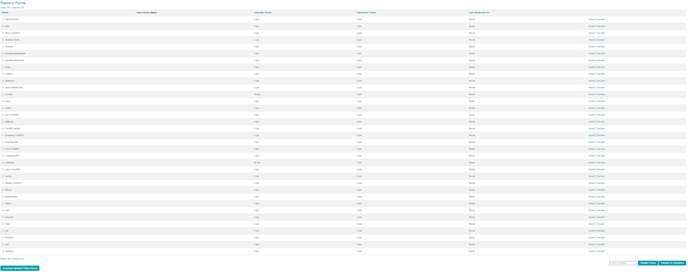
2. Via Back Room > Panel & Community Settings > User Statistics:
Under the ‘Download Statistics’ heading, select points awarded. From here you can have a look at the points earnt on a weekly, monthly or quarterly basis:
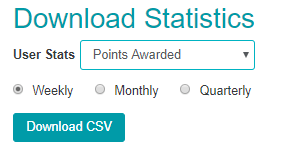
Additionally, all consumer group downloads list the number of points a user has earnt whilst being a member of the platform.
Awarding additional or deducting points from users
Individual users can have additional points awarded, or have points deducted via Back Room > Panel & Community Settings > List Reward Points. You can either do this on a participant by participant basis or as an upload of points.
For a participant by participant basis:
- Find the participant you want to award additional points to in the list
- The current points the participants has earnt in total is listed in the ‘Awarded Points’ column
- Click ‘Award’ on the participants’ row

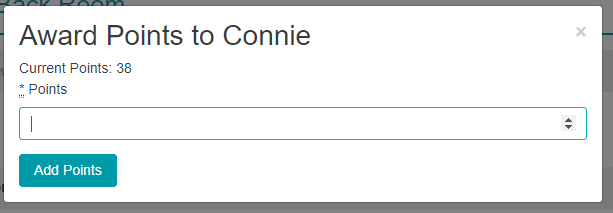
- To award points - enter a plus sign followed by the number of points you want to award (e.g. +10)
- To deduct points - enter a minus sign followed by the number of points you want to deduct (e.g. -10)
- The click ‘Add Points’ - the points list in the 'Awarded Points' column will have updated to the new total
For an upload of multiple participants:
- Create an excel CSV file with 2 columns
- Email address, screen name or system unique ID
- Points to be awarded or deducted (to deduct points just add a minus number e.g. -50)
- Select 'Upload a CSV of points', browse to your file and press import.
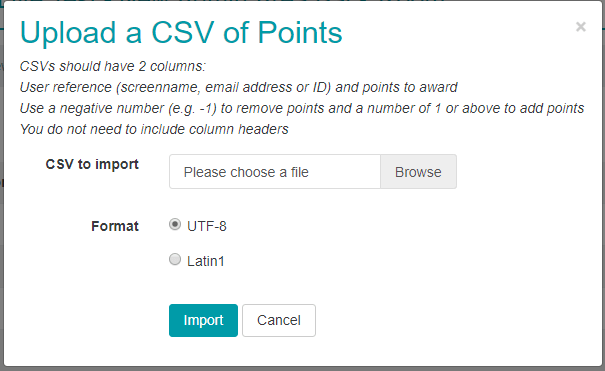
Stop reward points being displayed
If you need to stop reward points being displayed you can do this via Back Room > Panel & Community Settings > Community Settings and selecting to hide reward points:

If points are still set, users will earn them but their points totals won't be displayed.