How to set up research tool invites & reminders
Once research tasks have been set up, each tool includes the option to send task invites and reminders.
All research tools have the option to send emails to encourage participation. The way in which this works is the same across all tools (although for SurveyMR there are some extra options which are detailed in the SurveyMR section).
The option to send invites and/or reminders is accessed via the 'Invite' tab and can only happen once the task is live:

If sending invites this will send an email to all in the consumer group set on the 'Sample' tab regardless of completion of the task; reminders will just go to those in the consumer group who haven't responded to the task.
If you have added multiple consumer groups or CSV uploads to your research task, invites and reminders can be sent to each group individually as shown below.

Regardless of whether you are sending invites or reminders the process is the same:
- Select to send invite or reminder
- A pop-up box is displayed where you can customise the message, you will also need to give the email a subject line

From this pop-up box, any of the fields down the right (in blue) can be input into the body of the email, these will auto-populate with the necessary information from the platform database; you can also include information from user fields to help give the respondents more context around your email
-
- NB: make sure you either include {task_url} or {url} in the email so that the respondents can either get directly to the task, or to the homepage of the site (once they have logged in)
- To add a button to your invite you can select where you would like this to be and then select 'task_url_button' tag on the right hand side. You can then add the text that you wish to show in the button to the 'button text' section underneath the text editor
Once you are happy with the content in your message, press preview, you will then see an example of the email complete with the email branding and URLs included (it's a good idea to click to open the link in a new tab if you have copied and pasted this in rather than just using {task_url}):

- The preview window will also show you how many respondents the email will be sent to; if you are happy with the email press deliver or alternatively, edit the message to make changes or cancel
- Your email will then send to all those in the consumer group
Task URL button
If you prefer a button to a url link then the field on the right-hand side of the page marked ‘task_url_button’ allows you to add a button that links to the task. You can also add specific text of your choice to this button to entice users to click through.
Task button preview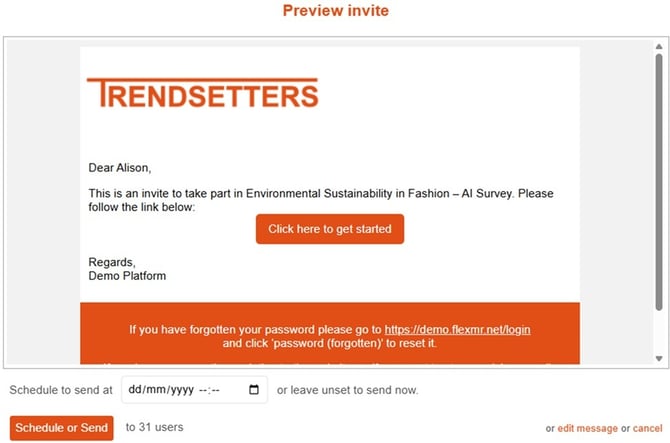
Scheduling invites and reminders
If you want to schedule your invite or reminder at a later date and/or time you can do this by selecting the date and time required in the preview. This allows for tasks to still be launched when you might not be available to send them manually.

External CSV survey list invites
For each survey you send out to an external CSV list you have the option to add an unsubscribe link to supress reminders for that survey (no_reminder_link) or unsubscribe from all future emails from the platform (unsubscribe_link); these show in the fields list on the right hand side of the invite/reminder window.

If anyone unsubscribes from your survey you can export the list from the main survey page.
