How to add questions to Question BoardMR
Responses to questions can be publically visible, not visible to participants or only visible once a participant has answersed.
Each questions within a Question Board can have different privacy options (you can have a combination of all in one board), the options are:
- Publically visible - all users within the question board can see answers from everyone else (unless there is a specific private comment) straight away
- Not visible - only visible to the board admin(s) and the user leaving the comment - in essence a private answer from each user
- Not visible until participant has answered - a user can only see the comments left by other users after they answer that question themselves
Setting up questions
From the 'Questions' tab, click 'Add Question':

Give the question a title (it's often good to include the question number so people answer them in the right order), and add the question to the main text box and then press save:
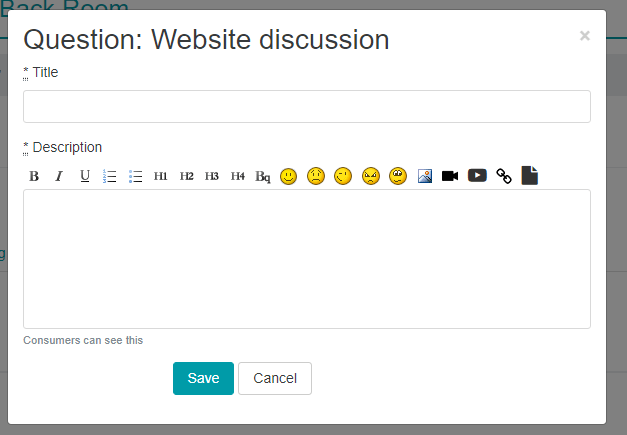
You then need to complete the rest of the settings for the question including:
- Photos and/or videos if these are set for question specific configuration at board level
- Users replying to other users' comments (replying in line)
- Privacy of users' comments
- Completion target - how many comments they need to add to the question for it to record as being completed on the participant page
- Dates the question will run within the board
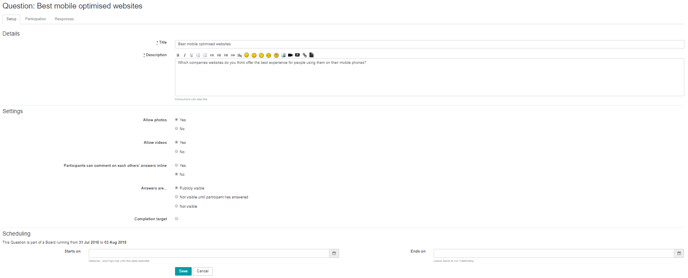
You then need to repeat this for all of your questions.