How to prompt participants on TaskMR tasks
Tool admins can prompt individual participants for more detail on any TaskMR task.
When viewing a completed task you see each question in turn, the response to that question and any photos/videos added to it:
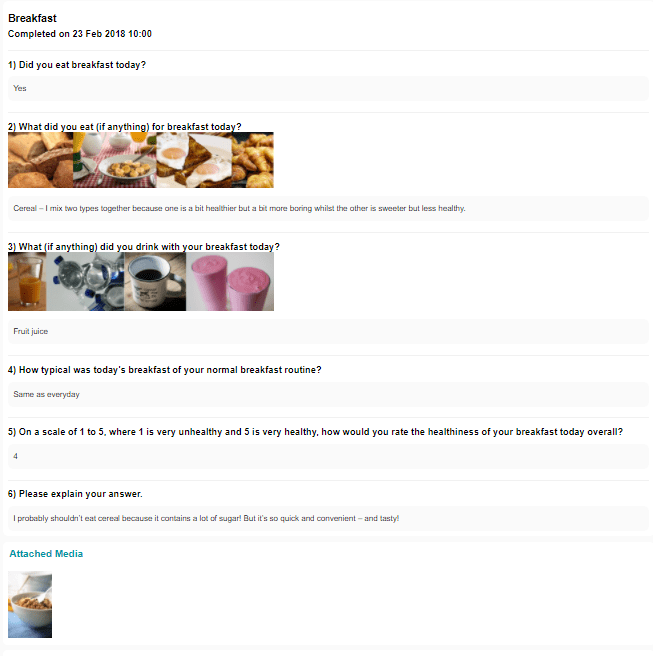
Any comments added to the task already will show underneath.
Prompting on a task entry
If you want to add a comment or prompt on a TaskMR task, simply scroll to the end of the completed view and in the 'Add a comment' box type your question/prompt:

If you tick the 'Email this user to alert to reply' the user will receive an email notification about your comment; if they reply to the comment you will also receive a notification email.