Personal Data questions in SurveyMR 2.0
Personal Data questions allow you to gather personal information from respondents. Personal data questions are designed to capture information such as full name, telephone number or email address, with added validation features.
To add a personal data, you can follow these steps:
- Access the Back Room > Research Tools > SurveyMR 2.0
- Select your survey or click ‘Add Survey 2.0’ in the top right corner
- In the surveys' build tab, add a new question by first clicking and dragging the 'form' box from the left of the page onto the canvas or edit an existing form by clicking on the edit icon in the top right corner of the form
- Open the drop-down menu, and choose “Personal Data question'.
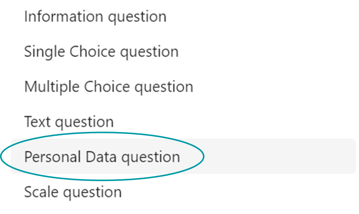
-
Once selected, input the question text as usual in the question box.
-
Next, select which type of data you would like to collect in the validation section of the form:
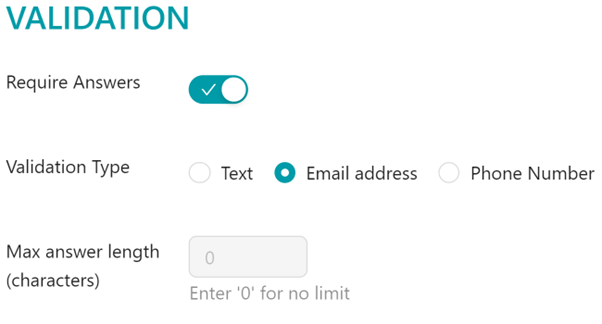
Validation Types explained:
- Text - Is used for any purpose of collecting open text/personal information, such as full name. The system validates that the answer contains text. (You can also set a character limit, but this is optional).
- Email address - is used to collect a respondents’ email address. When answering an email address question, the system validates that a respondent has given an email address by ensuring they have given added both an @ symbol and a . symbol
- Phone number - is used to collect a respondents’ phone number. The system validates that a respondent has given a numerical answer between 6 and 15 digits.
Top tip: If you would like to add a form that contains multiple personal data questions, e.g. full name, email address, and telephone number - these need to be added individually as separate personal data questions on the same form.