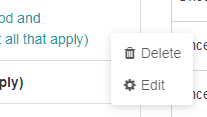How to create cross tabs in NumbersMR
Cross tabs offer a way to compare results and data across multiple attributes.
You can add a cross tab for any question by clicking on ‘Add Cross Tab’ in the menu for that table set.
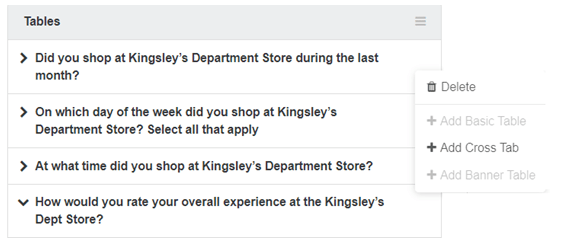
There are 4 steps to creating your cross tab tables in the pop-up screen:
1. Source Type - you can choose from the following sources:
- Survey
- Poll
- User field definition
Note: only sources that the user has access to will pull through into these options
2. Column Source – this will pull through relevant options based on the source type you have selected (e.g. names of the surveys/polls you have available for the analysis).
Please note if you select ‘User Field’, only the option ‘Preselected List’ can be selected.
3. Column Variable – this is the variable you want to cross tab the question with
4. Title - you can also change label of the table if you wish
Then click ‘Save’ to create the cross tab.
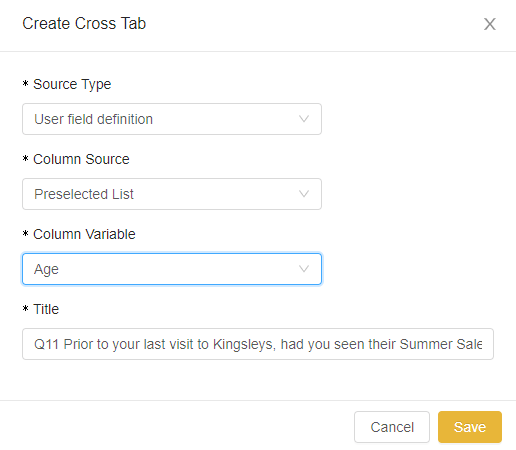
Click on the cross tab label on the left side of the screen to view the table.
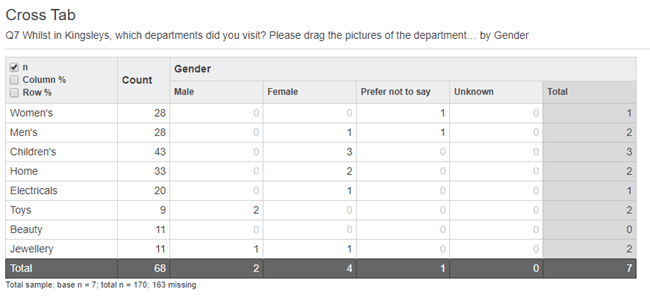
You can choose to ‘NET’, ‘merge’, ‘hide’ and ‘exclude rows and columns’ in the same way as with the basic table by hovering over the column/row and clicking on the arrow for the options.
You can also swap between showing row or column % for cross tab charts, in place of or alongside the numbers, by ticking the appropriate box(es) in the top left corner of the chart.
From the table set menu, you can delete or change the name of the cross tab.