How to create banners in NumbersMR
Banner tables provide a way to show questions in multiple cross tabs at the same time.
To add variables to a banner, click on ‘Banner layout’ in the top left-hand corner of the page.
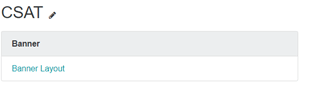
Next, select ‘Manage fields’ in the top right corner.

You can then add variables to your banner by selecting them from the drop-down options in the pop-up screen. There are 3 aspects to creating a variable for your banner:
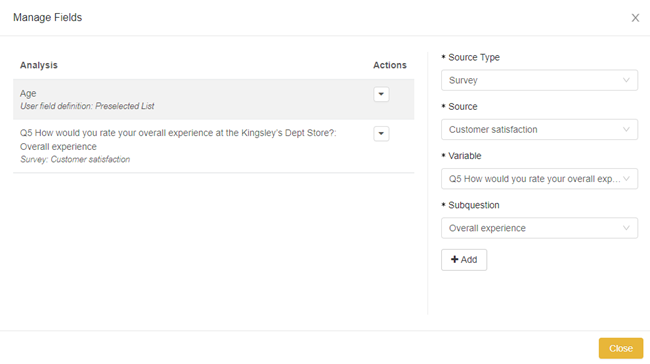
You’ll now see the banner you added and the counts for this in the Banner Table screen.
You can then choose to merge, NET, hide or exclude items in the banner.
Creating Banner Tables
You can add banner tables individually to table sets by clicking on ‘Add Banner Table’ in the drop-down for a specific question or (more likely) all at once, by clicking on ‘Add Banner Tables’ from the tables menu.
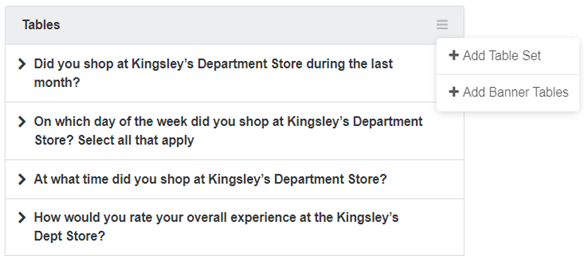
Clicking on ‘Add Banner Tables’ will create a banner table for each table set in the analysis (including each sub-question in a grid or scale question).
You can then NET, merge, hide and exclude the rows in the banner table from the banner table screen, but any changes to the banner columns itself, must be made in the banner layout.