How to set up new ScrapbookMR tasks
To set up ScrapbookMR tasks, simple create a new book, select sample, schedule the task and invite participants.
Update: Scrapbooks can be accessed via: Back Room > Community Tools > Scrapbooks
The following video demonstrates the process of setting up and moderating ScrapbookMR tasks. Alternatively, a written explanation - including screenshots - continues below.
To add a new scrapbook, click 'Add Scrapbook' from the main scrapbook page.
Create a scrapbook
You need to give your new scrapbook a title and introduction (which will show to users) and set any admin rights up as well:
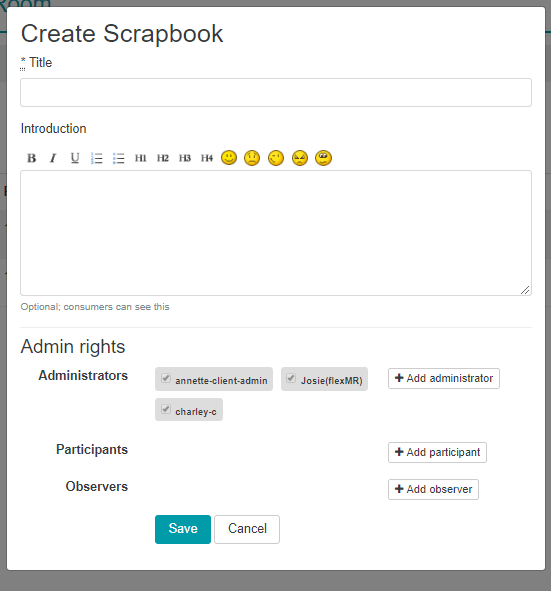
Then set up a completion target (how many times they need to add images to the scrapbook for it to record as being completed on the participant page) if needed :

Sample
When setting the scrapbook up, on the 'Sample' tab, you can either select from a list of existing consumer groups, or create a new consumer group:
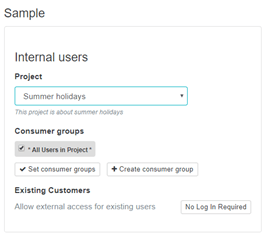
If you opt to create a new consumer group on this page, you will get a pop-up which contains a mini select sample page. You can then follow the exact same process to create your new group as you would on the main select sample page.
Scheduling
Then you need to confirm when you want your scrapbook to run:
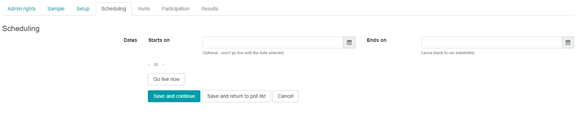
Invite
Once your scrapbook is live you can then send out the invites to it.