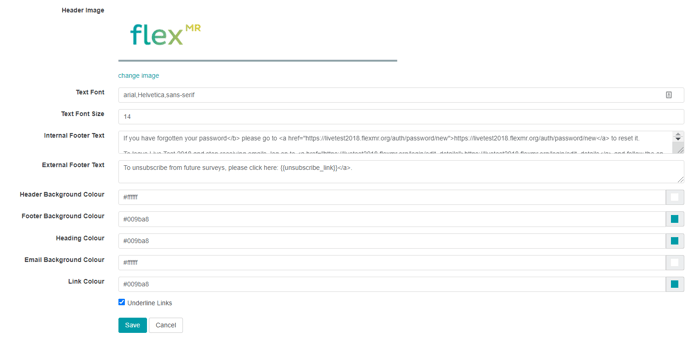How to manage existing projects
Tasks, participants, messages, widgets, and email layouts can be managed independently for existing projects.
Once your project is live and users are completing the tasks, you can look at all the tasks for the project, the level of participation across the project, view any messages sent as part of the project, edit the project page layouts, and edit the project email layout.
Go to back room > projects > select your project
Tasks
Using the 'Tasks' tab you can see the upcoming, live and closed tasks set as part of the project:
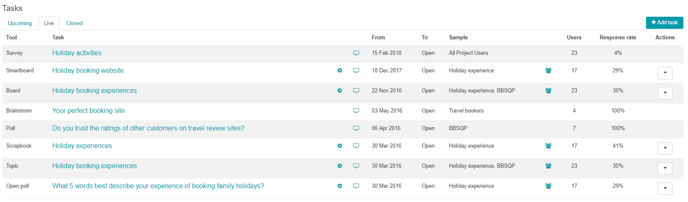
For live tasks you can:
- Edit the task (if you have admin rights over that particular task) (
 )
) - View the task (
 )
) - See the dates the task is running
- See the sample (number of users and also consumer group the task is set to)
- Link to the task participant page (
 )
) - See the percentage response rate (based on number of users responding to the task versus the total number of users in the project)
Participation
Using this tab you can view the participant page for the full project and all tasks within it. You then have the same functionality as within the participant page at task level.
Messages
From within the 'Messages' tab you can see all messages sent about a specific project including when it was sent, the type of message (invite/reminder or newsletter), the number of users it was sent to, the subject line and also the option to view the message itself (![]() ):
):

Layouts
From within the 'Layouts' tab you can add and edit widgets within your project homepage, login page, and signup page.

To find out more please visit our pages on Widgets
Email Layout
From within the 'Email Layout' tab you can edit and preview the email layout for your project. This includes changing the email header image, the internal & external email footer text, the text font size, and more.
We recommend the email header image size to be 600px wide and 141px high.