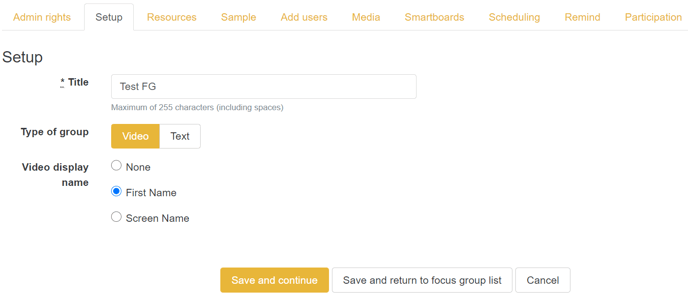How to set up Focus GroupMR sessions
This is the first step in setting up a live, real-time focus group in the InsightHub platform.
Focus GroupMR can be accessed via: Back Room > Research tools > Focus GroupMR.
To add a new focus group, click the ‘+ Add Focus GroupMR’ button in the top right hand side of the admin page.
You will then see a pop up screen where you can set the following:
- Title
- Start and end date and time (opening and closing of the group is not automated, this is done manually by the moderator)
- Select text or video option for your group
- Select Moderator
- Select Host
- Add other admin rights applicable for the group
Moderator – The moderator is the person who takes on the primary role of communicating with the participants and displaying the stimulus to the group. They are the only person who can open and close the focus group and only they will see the icon to open the group (the padlock symbol).
Viewing Area Host – This person must be different to the moderator set for the group. The host can view the group discussion and has a chat box where they can type and receive messages from clients and stakeholders who have been set up with client accounts and added as ‘observers’ in the admin rights section of the focus group set up screen. The Client Area Host must be a different person to the Moderator. They are not able to type in the main discussion.
Following this initial set-up, you can then work through each of the tabs as shown below to continue setting up your focus group. Check out our other pages to see each tab specifically.
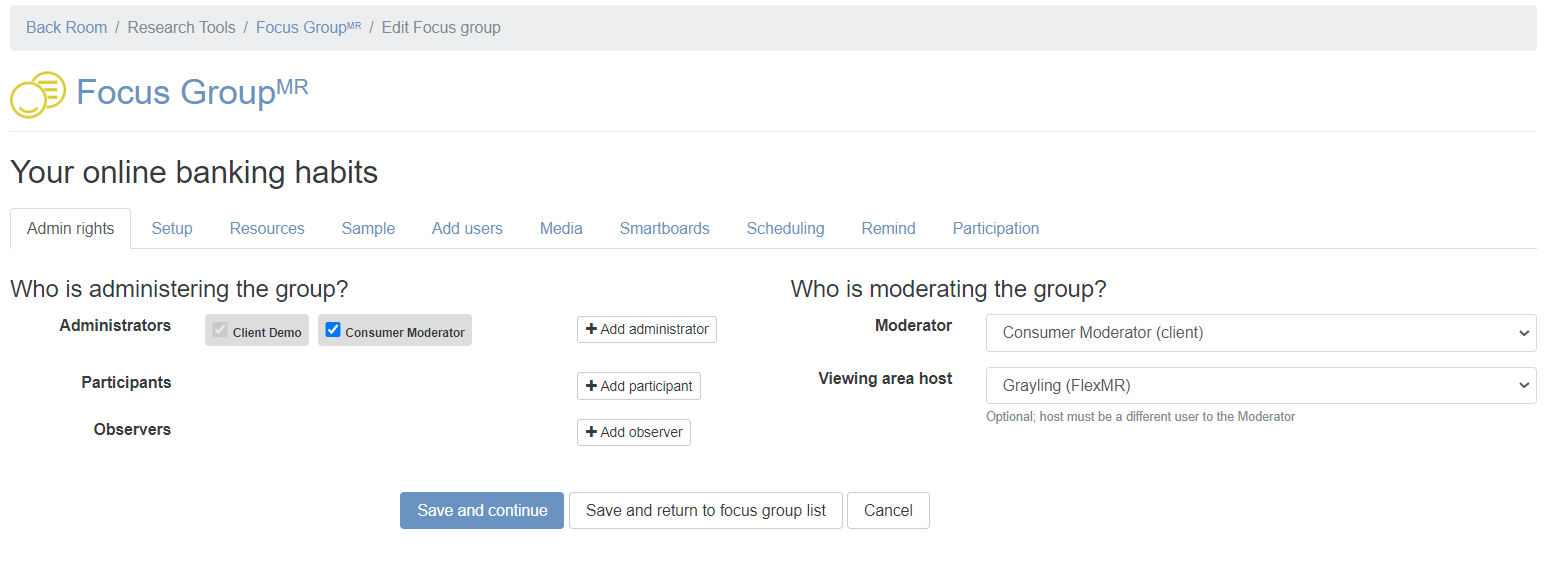
Duplicating Focus Groups
If you are running more than one group and they are going to be the same or very similar, you can duplicate an existing group. To do this, on the focus group admin page, use the 'Actions' button next to the group you would like to duplicate and choose the 'Duplicate' option form the drop-down menu. This will copy the set-up, any pre-written questions, and any other stimuli you have added from the original group into the new group.
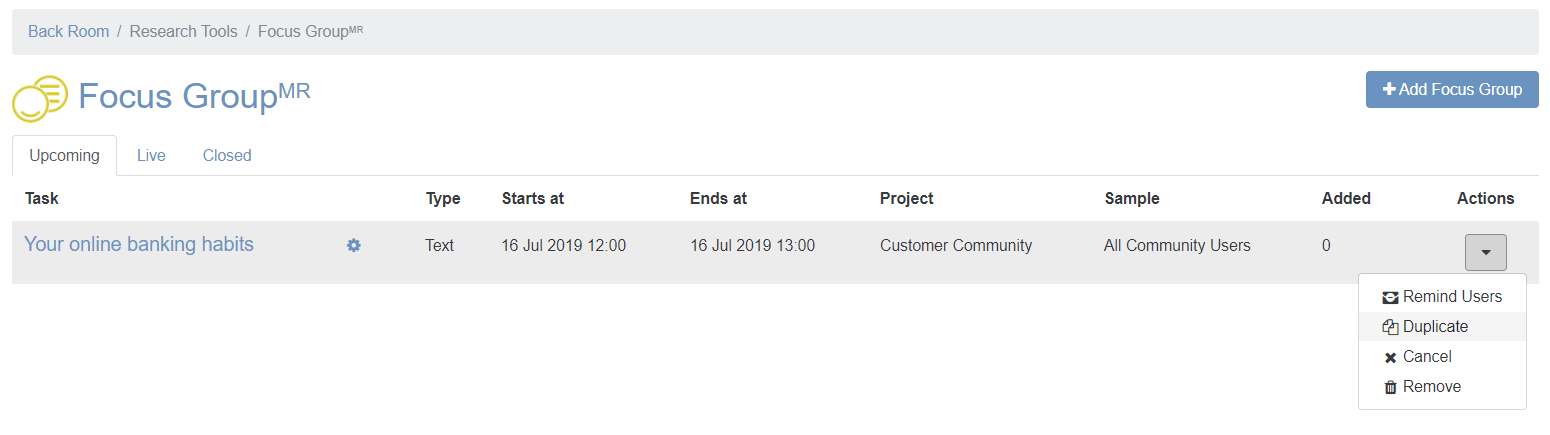 The Setup Tab
The Setup Tab
Within the setup tab, you are able to edit the title of your focus group. You can also change the type of the focus group to be video or text.
If the focus group type is set to 'Video', you have the ability to edit the video display name for users. This is how the user will be named during the focus group, within the corner of their own video feed window. This is important to consider because it is something which will be visible to the whole group.
There are 2 different options for video display names:
First Name - The user will be identified using the first name which is associated with their account in the InsightHub
Screen Name - The user will be identified using the screen name which is associated with their account in the InsightHub. NB: prior to the focus group, check that none of the users are using their email address or full name as their screen name to protect personal information
None - The user will not have a name within the corner of their video feed