How to add participants to Focus GroupMR
Before the focus group can start, it's important to invite and brief research participants correctly.
To add participants to your Focus Group, first, you must set the project and consumer group to your task via the 'sample tab'.
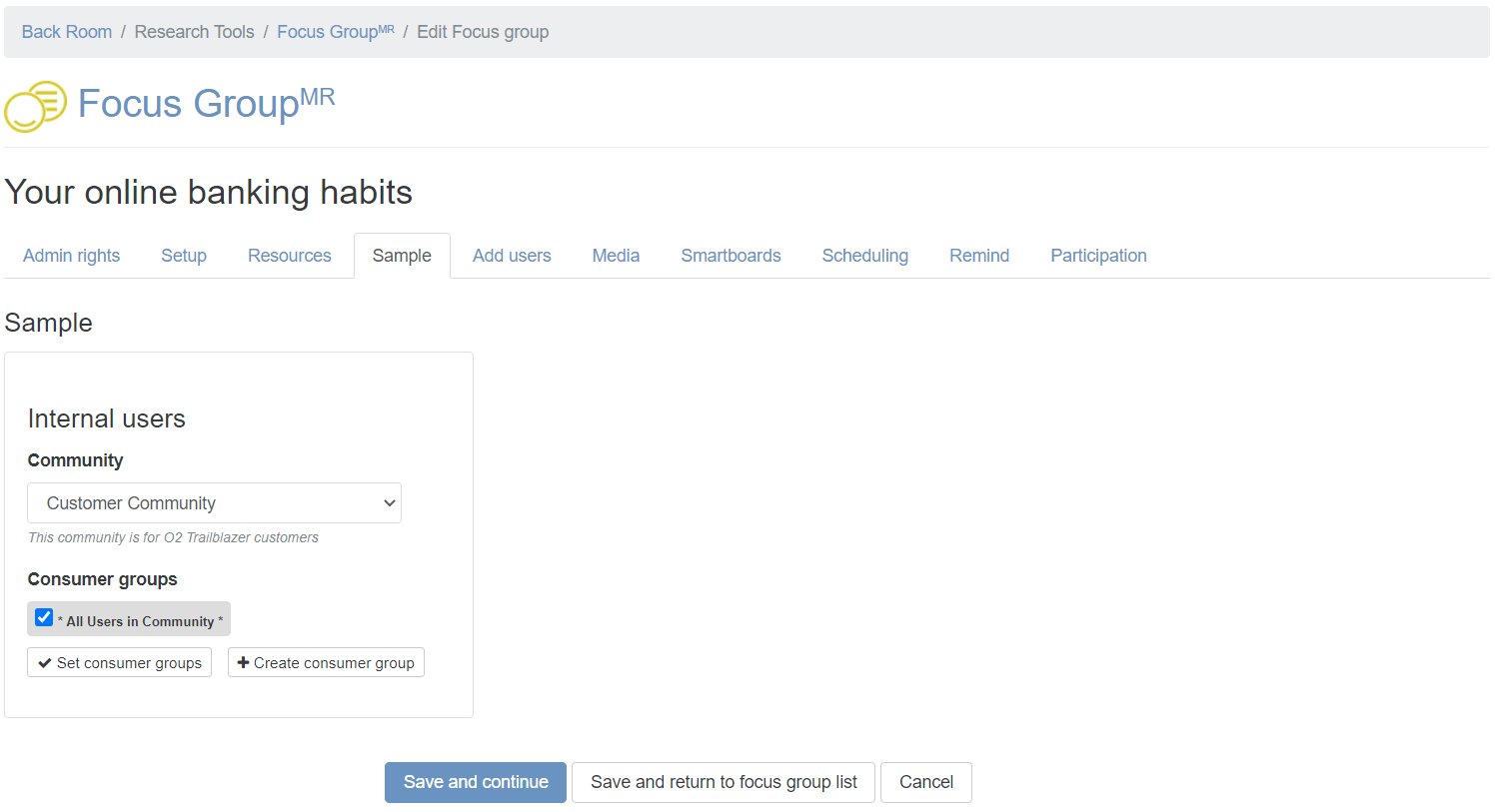
Once this is complete, you can go into the 'Add Users' tab to select the participants for your group. This will pull through the members from the consumer group you have set to the task.
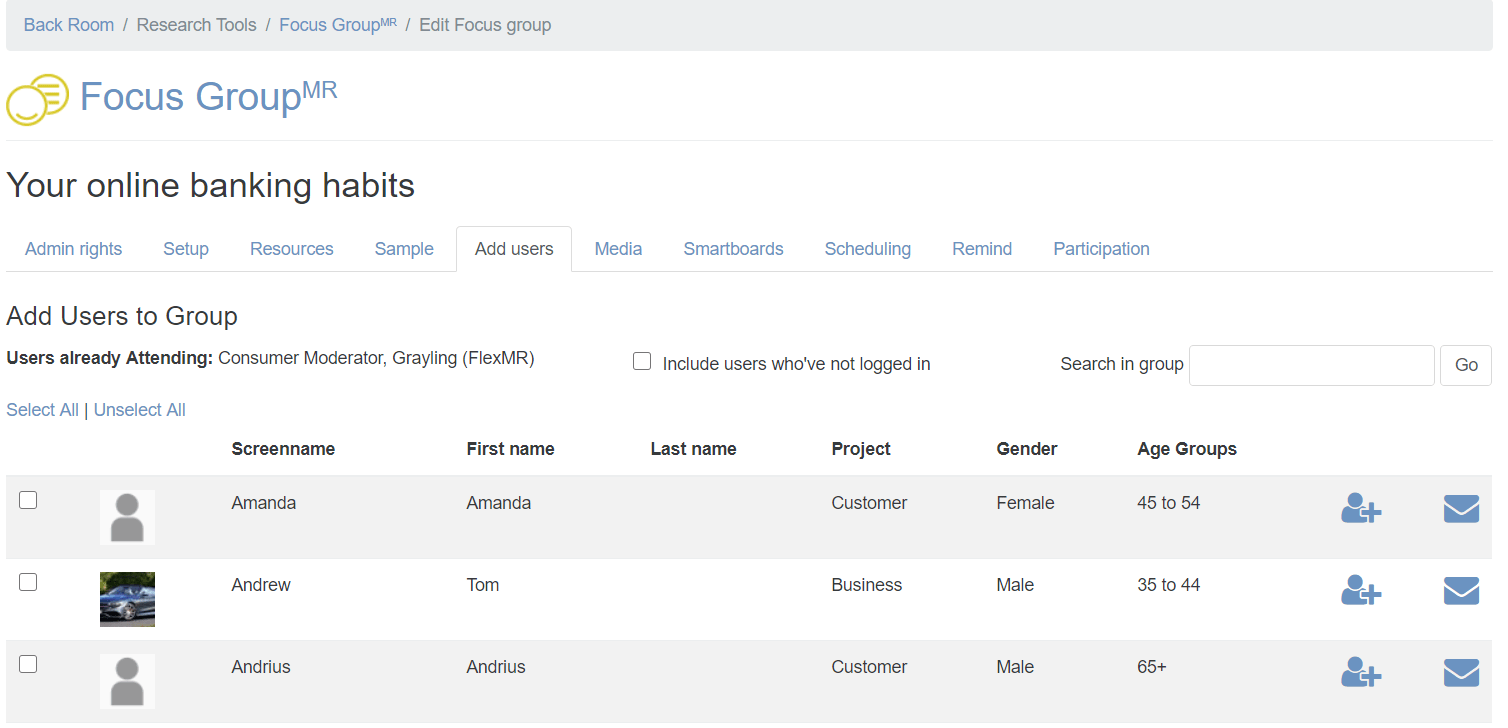
You can either click the tick box next to each participant who you would like to attend the focus group, or you can select all participants using the ‘select all’ link, then scroll to the bottom of the page and click ‘Add to group’. Users that have been added to the group will be highlighted in green on this page.
To include users who have not yet logged in, check the box 'Include users who've not logged in' and click the 'Go' button next to the 'search on group' box (these users will show with a yellow background in the list).
We recommend for text based groups having 10-12 participants per group, for video groups, you can have up to 4 participants per group.
If you need to remove participants from your focus group, on the 'Add users' tab you can either click the remove icon ![]() next to each participant who you would like to remove, or you can select multiple participants using the tick box next to their names, then scroll to the bottom of the page and click ‘Remove from Group’.
next to each participant who you would like to remove, or you can select multiple participants using the tick box next to their names, then scroll to the bottom of the page and click ‘Remove from Group’.
