How to create new user fields
User fields help you capture and record custom information about participants
The below video walks through the steps to create new user fields, and configuration options throughout the process. Alternatively, a written explanation and screenshots are provided beneath the video tutorial.
From within Database > Add & Edit User Fields, click on 'Add new user field' from the user field main page (see below):

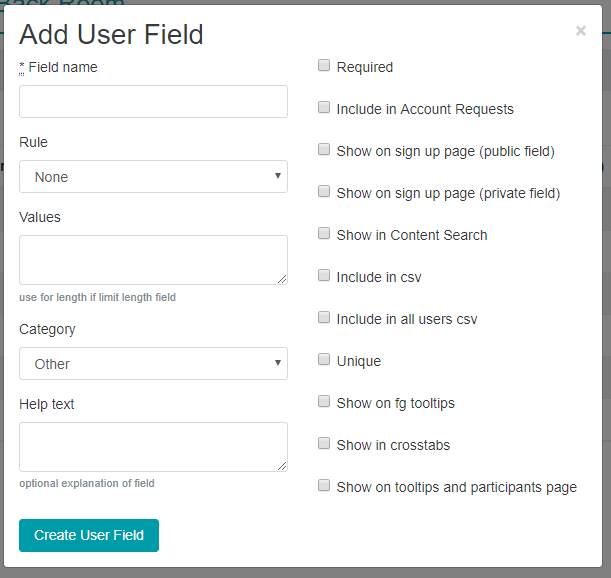
Then complete the new user field settings which include the following:
- Field name - the name of the user field as you want it to appear within the platform (limited to 20 characters)
- Rules - anything that links to the formatting of the information going into your user field and how it will display on the select sample page (e.g. pre-selected list, specific character limit etc.)
- Values - what you expect to include in the user field options for pre-selected lists (e.g. 'male', 'female', 'prefer not to say' for a gender user field), the character limit for fields with a specific length limit
- Category - which category you want it to show within on the select sample page
- Help text - information about your user field, good to include source of the information (e.g. screener, profiler) and any other useful information about the user field
- Required - all users on the platform must have information within this field (if also selected with include in user profiles, users will not be able to log in to the platform for the first time without providing this information)
- Include in Account Requests – only applicable for platforms using the 'Invite a Friend' functionality
- Include on sign up page (public field) – completed by the user when they first sign up to the platform; data from this field shows on a their public profile and they can edit it at any time. Moderator and admin accounts can overwrite the data set by a user at any point either by editing a single user account or through a data append.
- Include on sign up page (private field) - completed by the user when they first sign up to the platform; data from this field is only accessible by moderator and admin accounts in the database and can't be edited by the user. Moderator and admin accounts can overwrite the data set by a user at any point either by editing a single user account or through a data append.
- Show in Content Search - you would be able to search these fields in the content search (e.g. you could search for all posts from a certain segment; all men, all participants aged 25 etc.)
- Include in CSV – data from the field would be added on to any CSV download from the research tools
- Include in all users CSV - data from the field would be added on to any consumer group downloads from the platform
- Unique - all users with data in this field must not contain the same data (useful for unique ID numbers etc.)
- Show on fg tooltips – the data would show on the hover over to moderators and clients in Live ChatMR
- Show in crosstabs – would enable the user field to be used in NumbersMR for quant analysis and also in the 'Results' filter in the Select Sample page (must be a pre-selected list user field)
- Show on tooltips – the data would show on the hover over to moderators and observers in ForumMR, QuestionBoardMR, DiaryMR and Open PollMR
Press 'Create User Field' and your user field will then show on the user field main page.
We recommend using the pre-selected list Rule as much as possible so that when searching the database on the site your options are quickly and easily displayed.