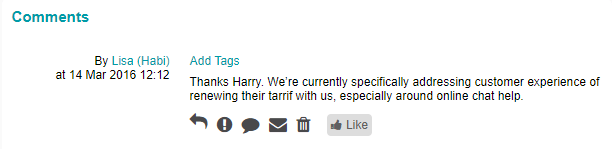How to create and manage blogs
While blogs facilitate peer-to-peer engagement, it is also encouraged for admins to write posts & interact with members.
If accessing blogs via the link in the navigation bar you see the blogs as a user would.
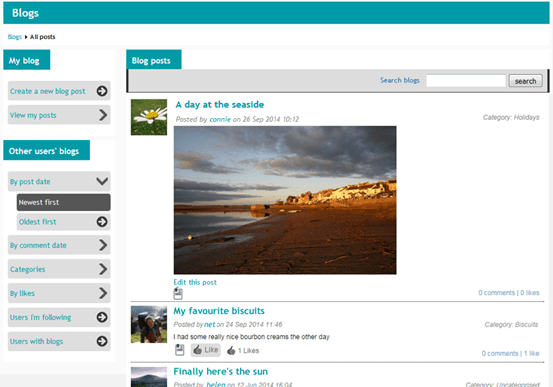
From here you can:
- Read and respond to blogs from users
- Start a new blog ('Create a new blog post')
- You can view and filter other user’s blogs using the tabs under ‘Other users’ blogs’ – this allows you to view blogs by:
- Post date (newest or oldest first)
- By comment date
- By categories
- By likes
- By users you are following
- By users with blogs
- You can also search the blogs by typing into the search box then clicking submit – you can search for a keyword or for a user’s screen name
Blog posts
Within an individual blog you have some moderation controls shown at the top of the blog. You can: download a blog( ), mark a blog as read (
), mark a blog as read ( ), make a blog private (
), make a blog private ( ) or delete a blog(
) or delete a blog( ).
).
Should you need to re-categorise a blog, you can do so from this page (![]() ).
).
You can reply to a blog post (using the main comment box), contact the user (![]() ) or add a private reply to a blog (
) or add a private reply to a blog (![]() ). Users can also report posts (
). Users can also report posts (![]() ) that they find abusive - this will send an email to the system administrator.
) that they find abusive - this will send an email to the system administrator.
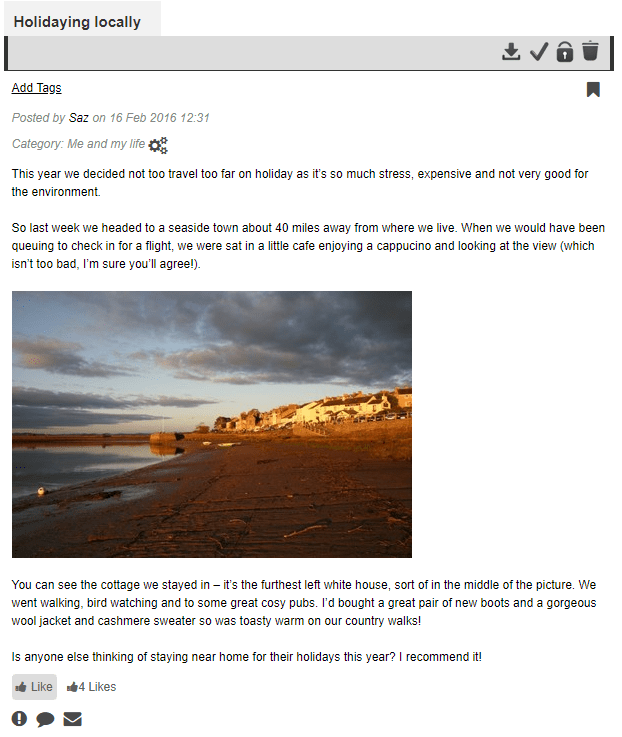
Blog comments
For each comment added to a blog you can, reply publicly to the comment (![]() ), reply privately to the comment (
), reply privately to the comment (![]() ), contact the user (
), contact the user (![]() ) or delete the comment (
) or delete the comment (![]() ). Users can publicly reply to comments but they aren't able to privately reply.
). Users can publicly reply to comments but they aren't able to privately reply.