Redeeming Reward Points
Allow reward points to be redeemed for users with ease. An audit log of point redemptions is available via the Back Room. You can also show participants how many points they've earnt and how many have been redeemed on their behalf.
Switching on ‘Redeemable Rewards’ in your InsightHub
You may not wish to utilise the ‘Redeemable Rewards’ feature if you run a monthly prize draw or other incentive programme which does not require the redemption of points. However, if you would like to be able to redeem points for users, for example, to swap for ad-hoc rewards, you can set this up by completing the following steps:
- In your InsightHub, go to Back Room > Panel & Community Settings> Community Settings
- Tick the box next to ‘Redeemable Rewards’
- Scroll to the bottom of the page and click ‘Save’
With the ‘Redeemable Rewards’ setting off, you will see a simplified Reward Points List page like this:

Features of ‘Redeemable Rewards’
With the ‘Redeemable Rewards’ setting on, the Rewards Points List page will look like this:

Here, the additional features available are:
- The ability to redeem points for a specific user via the button on the right
- The ability to view additional columns:
- Redeemed points
- Points balance (This is the user’s awarded points, minus the points which have been redeemed for them)
- The date that points were last redeemed for the user
Redeeming Points
- Click the ‘Redeem’ button next to a users' name

- Enter the number of points you would like to redeem for the user, ensuring you input a positive number, i.e., not ‘-50’ or ‘-20’, for example.

To redeem points for more than one user at a time, you can use the ‘upload a CSV of points’ option, at the top of the page:
![]()
- Click ‘upload a CSV of points’
- Ensure your file is in the correct format. Your CSVs should have 2 columns (You do not need to include column headers):
1. User reference (screenname, email address or ID)
2. Points to award or redeem - Select whether you would like to award or redeem the points within the file
- Browse to find your desired file, select this, then click ‘Import’
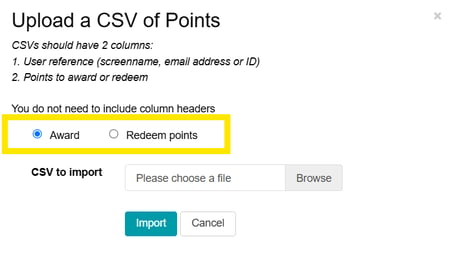
Viewing an audit log of points redemptions
When ‘Redeemable Rewards’ are active in your InsightHub, you will then be able to download the below from the List Rewards Points page:
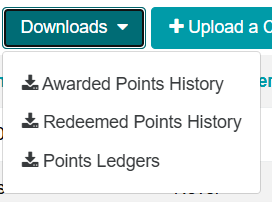
- Awarded Points History - this shows points awarded, per user, per month
- Redeemed Points History – this shows redeemed points, and the exact date they were redeemed on. It also shows which administrator or client type account redeemed the points
- Points Ledgers – this shows the awarded, redeemed and balance of points for each user, along with the date their points were last redeemed
How will this change the consumer view?
Consumers can view their points by going to their profile area in the top-right corner of the InsightHub.
When the Redeemable Rewards point settings are on, consumer users will see the points that have been redeemed and their remaining points, as well as their total points:
