How to message platform members
The platform inbox allows you to message a single, multiple users or a consumer group with a plain text message.
Depending on the way your email templates are set up within the platform, the user may receive a copy of the message in their email inbox as well as in the platform inbox; or they may just receive a notification to their email address which prompts them to login to read the message. If in doubt, check with your FlexMR project manager.
The panel inbox can be accessed via the 'Messages' icon in the top right hand corner of the screen:
If on the Homepage:
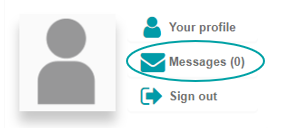
If in the Back Room:
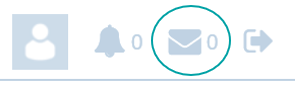
You then can view all received messages from platform users, any in bold are unread. If there are multiple users with admin rights over messaging, all messages will show as unread for each user unless they select and click on 'Mark as read for all administrators'.
You can view all messages received from users via the 'Inbox' tab.
You can view any messages sent to the site messaging area admins using the ‘Sent messages’ tab to the right of the ‘Inbox’ tab.
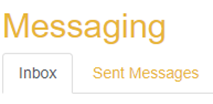
In the messaging Inbox tab, you have the option to 'Mark selected as read' and 'Delete selected' in the actions drop down menu. In the sent messages tab, you have the option to delete messages.
Sending messages
To send a new message, click on ‘+ New message'. You will need to include the recipients who should receive the message, the subject line and the message content:
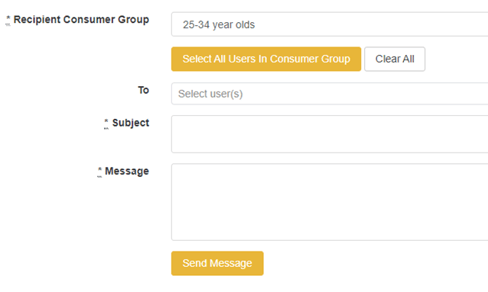
For your recipients, you will first need to select a recipient consumer group from the drop-down list. Once selected, click on ‘Select all users in Consumer Group’ to include all users within that consumer group, or select them individually from the list of users on the drop-down ‘To’ list:
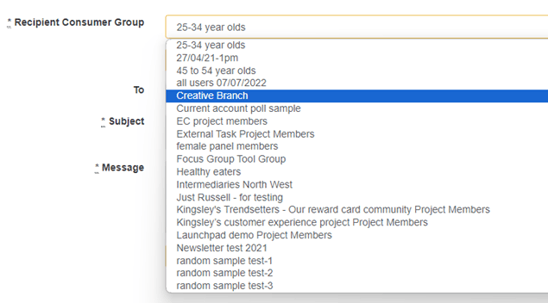
Click ‘send’ and the message will be sent immediately. The message will then be sent to the user's messaging area inbox. Also an email notification will be sent to their email address.