How to create a FAQ page
Answer your members most common questions by creating a custom FAQ page.
The platform FAQs are structured into categories with questions and answers sitting within each category, e.g.:
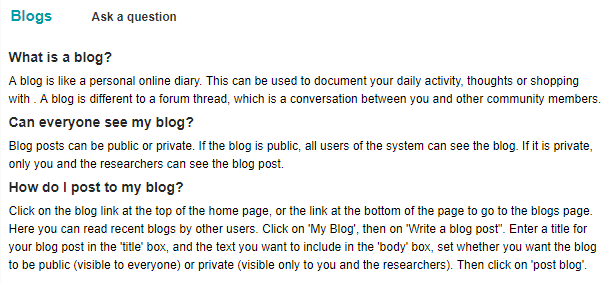
The green 'Blogs' text is the category and then the questions and answers sit within this.
All creation and/or editing of blogs is done through Back Room > Site Content > Info.
FAQ categories
On the main FAQ back room page, categories are shown as headers (e.g. 'About us', 'Blogs' and 'Community Status'):
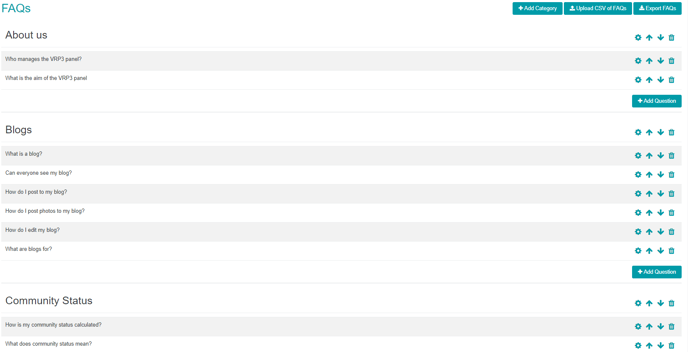
Existing categories can have their name edited (![]() ), be moved up or down the order on the FAQ page (
), be moved up or down the order on the FAQ page ( ) or deleted (
) or deleted (![]() ). If deleting a FAQ category, it will also delete the questions and answers within it.
). If deleting a FAQ category, it will also delete the questions and answers within it.
To add a new FAQ category, click 'Add Category' from the top of the page and set the name for the new category:
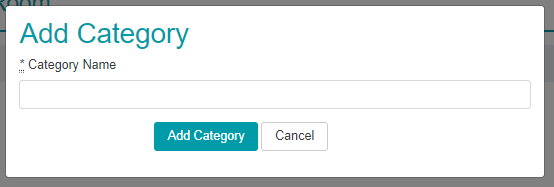
FAQ Questions
Within each FAQ category there needs to be the individual questions and answers:
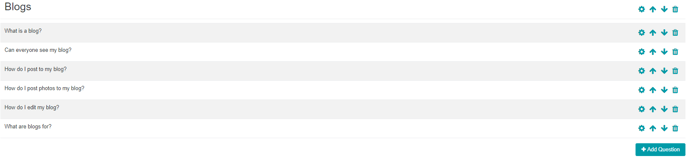
Existing questions can be edited (![]() ), be moved up or down the order on the FAQ page (
), be moved up or down the order on the FAQ page ( ) or deleted (
) or deleted (![]() ). Clicking 'Add question' will enable you to add a new question and answer to that category:
). Clicking 'Add question' will enable you to add a new question and answer to that category:

Importing and exporting FAQs
All the site FAQs can be exported to excel should you need to via the link at the top of the page.
You can also import extra categories with their question and answers via a CSV import. To do this first set up your CSV file with 3 columns: Category, Question and Answer. Any categories which do not already exist will be added automatically when you import the file.